

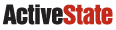
  |
Hosted by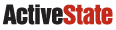 |
|
|
Main Window The figure above shows the main window of the debugger. Toolbar The figure above shows the toolbar. Breakpoint Window The figure above shows the breakpoint window that lists the current breakpoints. Data Display Window The figure above shows the data display window. You can view values as simple strings, lists, or arrays. Variable Watch Window The figure above shows the variables watch window. You can specify any number of variable to watch closely. Variable Procedure Window The figure above shows the procedure window. You can check which Tcl procedures are defined in your application. Data Eval Console
The figure above shows the evaluation console. You can type commands
to evaluate in your application when it is stopped at a breakpoint.
Using the level control,
You can choose different stack levels at which to execute.
|